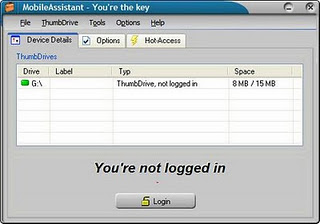Pernahkah anda mengalami kesulitan menginstall windows karena PC atau laptop anda mengalami kerusakan CD atau DVD-ROM?
Pernahkah anda mengalami kesulitan menginstall windows pada Netbook yang tidak memiliki DVD-ROM External?Jika anda masih terkendala dengan 2 hal diatas atau sejenisnya, maka anda perlu membaca artikel cara melakukan replace windows tanpa harus diinstall. Untuk melakukan hal tersebut, kita harus memiliki software-software yang dapat mem-backup windows dari suatu Drive atau Partisi. Diantara software-software pernah saya uji coba, yang saya anggap user friendly adalah:
Dari keempat software tersebut, saya tertarik membahas cara menggunakan Active Boot Disk karena software ini sangat mudah digunakan. Untuk melakukan replace windows dengan software ini, kita membutuhkan 1 buah flashdisk minimal 1 Gb, atau 1 buah CD-R/RW atau DVR-R/RW. Sebelum menggunakan Active Boot Disk, maka terlebih dahulu kita harus pahami bahwa skenario yang akan dilakukan adalah mem-backup Windows dari komputer yang OS Windowsnya masih tergolong sehat kekomputer yang OS windowsnya hendak di replace.
Berikut langkah-langkah menggunakan Active Boot Disk untuk melakukan replace windows:
- Download Active Boot Disk
- Install Active Boot Disk pada komputer anda yang memiliki Slot USB atau CD-RW/DVD-RW
- Pasang USB Flasdisk anda untuk melakukan proses Create Windows PE didalamnya.
- Jalankan aplikasi Active Boot Disk Creator
- Pada Tampilan Select Media, Pilih USB Flash Drive, lalu klik Next
- Pada Tab Editions pilih Mode Boot Into Windows, lalu Next
- Klik Create untuk membuat USB Flash Drive anda bootable, tunggu sampai selesai dan jadilah USB Bootable anda.
- komputer sumber/source (untuk melakukan copy/backup windows), dan
- komputer tujuan/destination (untuk melakukan replace windows).
- Boot komputer sumber dengan menggunakan USB Flash drive bootable, yang telah dibuat sebelumnya.
- Tunggu sampai benar-benar proses komputer anda berjalan menampilkan menu windows dari Active Boot Disk.
- Jalankan aplikasi Active Disk Image, lalu pilih Drive target backup yang biasanya adalah Drive C.
- Klik Next dan Pilih Opsi Save Backup pada Drive D, E atau lainnya.
- Setelah proses BackUp selesai, copy hasil backup anda. Pastikan File tersebut ber-ektensi *.adi
- Proses backup selesai
- Boot komputer target replace dengan menggunakan USB Flash drive bootable, yang telah dibuat sebelumnya.
- Tunggu sampai benar-benar proses komputer anda berjalan menampilkan menu windows dari Active Boot Disk.
- Jalankan aplikasi Active Disk Image, lalu pilih Drive source image hasil copy dari komputer sumber. Biasanya saya menggunakan Hard drive External
- Klik Next dan Pilih Opsi partisi Drive yang akan direplace. Klik Next
- Lanjutkan dengan konfirmasi proses replace
- Tunggu sampai proses replace selesai, dan Reboot komputer anda
- Komputer anda telah selesai di replace